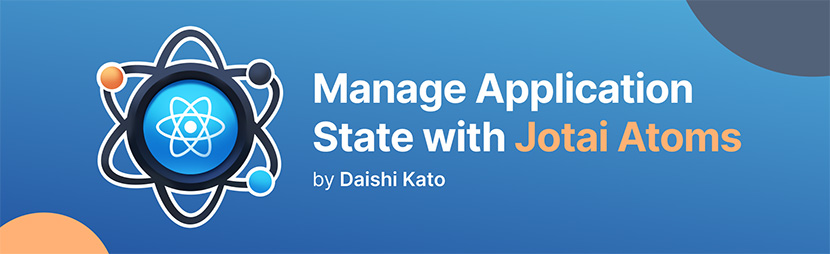use hook. Now with a store interface that can be used outside of React.Jotai takes an atomic approach to global React state management with a model inspired by Recoil.
Build state by combining atoms and renders are automatically optimized based on atom dependency. This solves the extra re-render issue of React context and eliminates the need for memoization.
It scales from a simple useState replacement to an enterprise TypeScript application with complex requirements. Plus there are plenty of utilities and integrations to help you along the way!
Jotai is trusted in production by teams at innovative companies like these.
This walks you through the process of creating a simple Jotai application. It starts with installation and configuration, then explores the basics of the core API, and ends with server-side rendering in a React framework.
Installation
First add Jotai as a dependency to your React project.
# npmnpm i jotai# yarnyarn add jotai# pnpmpnpm install jotai
Configuration
Then we recommend adding the optional SWC or Babel plugin to enable React Fast Refresh support for the best developer experience (framework specific).
Next.js (SWC)
# npmnpm install --save-dev @swc-jotai/react-refresh# .swcrc{"jsc": {"experimental": {"plugins": [["@swc-jotai/react-refresh", {}]]}}}
Next.js (Babel)
# .babelrc{"presets": ["next/babel"],"plugins": ["jotai/babel/plugin-react-refresh"]}
Gatsby (Babel)
# npmnpm install --save-dev babel-preset-gatsby# .babelrc{"presets": ["babel-preset-gatsby"],"plugins": ["jotai/babel/plugin-react-refresh"]}# gatsby-config.jsflags: {DEV_SSR: false,}
Create atoms
First create primitive and derived atoms to build state.
Primitive atoms
A primitive atom can be any type: booleans, numbers, strings, objects, arrays, sets, maps, and so on.
import { atom } from 'jotai'const countAtom = atom(0)const countryAtom = atom('Japan')const citiesAtom = atom(['Tokyo', 'Kyoto', 'Osaka'])const animeAtom = atom([{title: 'Ghost in the Shell',year: 1995,watched: true},{title: 'Serial Experiments Lain',year: 1998,watched: false}])
Derived atoms
A derived atom can read from other atoms before returning its own value.
const progressAtom = atom((get) => {const anime = get(animeAtom)return anime.filter((item) => item.watched).length / anime.length})
Use atoms
Then use atoms within React components to read or write state.
Read and write from same component
When atoms are both read and written within the same component, use the combined useAtom hook for simplicity.
import { useAtom } from 'jotai'const AnimeApp = () => {const [anime, setAnime] = useAtom(animeAtom)return (<><ul>{anime.map((item) => (<li key={item.title}>{item.title}</li>))}</ul><button onClick={() => {setAnime((anime) => [...anime,{title: 'Cowboy Bebop',year: 1998,watched: false}])}}>Add Cowboy Bebop</button><>)}
Read and write from separate components
When atom values are only read or written, use the separate useAtomValue and useSetAtom hooks to optimize re-renders.
import { useAtomValue, useSetAtom } from 'jotai'const AnimeList = () => {const anime = useAtomValue(animeAtom)return (<ul>{anime.map((item) => (<li key={item.title}>{item.title}</li>))}</ul>)}const AddAnime = () => {const setAnime = useSetAtom(animeAtom)return (<button onClick={() => {setAnime((anime) => [...anime,{title: 'Cowboy Bebop',year: 1998,watched: false}])}}>Add Cowboy Bebop</button>)}const ProgressTracker = () => {const progress = useAtomValue(progressAtom)return (<div>{Math.trunc(progress * 100)}% watched</div>)}const AnimeApp = () => {return (<><AnimeList /><AddAnime /><ProgressTracker /></>)}
Server-side rendering
If server-side rendering with a framework such as Next.js or Gatsby, make sure to use at least one Provider component at the root.
import { Provider } from 'jotai'// Placement is framework-specific (see below)<Provider>{...}</Provider>
Next.js (app directory)
Create the provider in a separate client component. Then import the provider into the root layout.js server component.
// providers.js (app directory)'use client'export default function Providers({ children }) {return (<Provider>{children}</Provider>)}// layout.js (app directory)import Providers from './providers'export default function RootLayout({ children }) {return (<html lang="en"><body><Providers>{children}</Providers></body></html>)}
Next.js (pages directory)
Create the provider in _app.js.
// _app.js (pages directory)export default function App({ Component, pageProps }) {return (<Provider><Component {...pageProps} /></Provider>)}
Gatsby
Create the provider in a gatsby-shared.js file to share code between gatsby-browser.js and gatsby-ssr.js.
Use the wrapRootElement API to place the provider.
// gatsby-shared.jsexport const wrapRootElement = ({ element }) => {return (<Provider>{element}</Provider>)}// gatsby-browser.jsexport { wrapRootElement } from './gatsby-shared'// gatsby-ssr.jsexport { wrapRootElement } from './gatsby-shared'
Core
Jotai has a very minimal API and is TypeScript oriented. It is as simple to use as React’s integrated useState hook, but all state is globally accessible, derived state is easy to implement, and unnecessary re-renders are automatically eliminated.
import { atom, useAtom } from 'jotai'// Create your atoms and derivativesconst textAtom = atom('hello')const uppercaseAtom = atom((get) => get(textAtom).toUpperCase())// Use them anywhere in your appconst Input = () => {const [text, setText] = useAtom(textAtom)const handleChange = (e) => setText(e.target.value)return (<input value={text} onChange={handleChange} />)}const Uppercase = () => {const [uppercase] = useAtom(uppercaseAtom)return (<div>Uppercase: {uppercase}</div>)}// Now you have the componentsconst App = () => {return (<><Input /><Uppercase /></>)}
Utilities
The Jotai package also includes a jotai/utils bundle. These extra functions add support for persisting an atom in localStorage, hydrating an atom during server-side rendering, creating atoms with Redux-like reducers and action types, and much more.
import { useAtom } from 'jotai'import { atomWithStorage } from 'jotai/utils'// Set the string key and the initial valueconst darkModeAtom = atomWithStorage('darkMode', false)const Page = () => {// Consume persisted state like any other atomconst [darkMode, setDarkMode] = useAtom(darkModeAtom)const toggleDarkMode = () => setDarkMode(!darkMode)return (<><h1>Welcome to {darkMode ? 'dark' : 'light'} mode!</h1><button onClick={toggleDarkMode}>toggle theme</button></>)}
Integrations
There are also separate packages for each official integration: tRPC, Immer, Query, XState, URQL, Optics, Relay, location, molecules, cache, and more.
Some integrations provide new atom types with alternate write functions such as atomWithImmer (Immer) or atomWithMachine (XState).
Others provide new atom types with two-way data binding such as atomWithLocation or atomWithHash.
import { useAtom } from 'jotai'import { atomWithImmer } from 'jotai-immer'// Create a new atom with an immer-based write functionconst countAtom = atomWithImmer(0)const Counter = () => {const [count] = useAtom(countAtom)return (<div>count: {count}</div>)}const Controls = () => {// setCount === update: (draft: Draft<Value>) => voidconst [, setCount] = useAtom(countAtom)const increment = () => setCount((c) => (c = c + 1))return (<button onClick={increment}>+1</button>)}